Frequently Asked Questions

What is Focus?
Focus is the one-stop mobile app that gives you a complete picture of your finances in a single place. Be it your bank accounts, mobile wallets,
credit cards or mutual funds - we've got it all covered. Seamlessly browse through the tabs in the app to get all your information in a single place
without having to login across multiple apps! You can view your auto-categorized spendings to estimate where you need to cut down on your expenses.
Focus has a smart bill tracking system that tracks your paid and unpaid bills and reminds you about the unpaid ones, which you need to clear soon.
An in-app summary that gives you an overall picture of your finances, with a graphical representation of your last six month's cash flow.
And this is just the beginning. Focus is about to get exciting with more trouble-easing features for everyone so that one can be greatly relieved of
his/her financial hassles.
Does Focus read my personal emails and SMSs?
No, it doesn’t. Focus detects only those emails and SMSs that contain financial information and reads them, without even touching your personal ones.
Is my financial information secure with Focus?
Security of our application and your data/information is our primary concern and we take it very seriously at Finoramic. Engineers from companies like Google & Uber are making sure your data/information is secure. So you can be rest assured that your data is safe with us.
I can’t see all my bank accounts/Some are missing. How can I include an account?
On the top right corner of the app, there will be three vertically-aligned dots. Tap those three dots and a menu shall appear with an option "Feedback". Tap on "Feedback" and a menu with a checklist shall appear. Select "Missing account" and tap the Submit button below the menu and be relieved. Rest shall be taken care of by us.
How can I exclude an account?
Simply tap on the account you want to exclude and click on ignore in the drop down menu to exclude any account.
What do I do if I see duplicate accounts?
Tap on the account and click on "Merge" in the drop down menu. A pop-up shall appear with a list of similar accounts. Select the account similar to the one you want to merge and tap submit.
I don’t want to see my inactive accounts. What do I do?
Focus will distinguish between your active and inactive accounts with green and red colours respectively. If you want to change status of an account, tap on the account and click on "active" or "inactive" in the drop down menu to change the status of your account.
I have different email ids with different bank accounts. What do I do?
Focus allows you to link multiple email ids in one to track all your financial information. Just tap on the “Link another email” button found at the bottom of your Profile Details screen. You can easily navigate to the Profile Details screen by tapping on your profile picture displayed on the top right corner of the app. Once linked, it may take some time for us to process the new information and make the new data arrive on your app screens.
Can I track my whole family’s financial information together?
Yes, with ease! You can link multiple email ids at once to track your financial information. Just tap on the “Link another email” at the bottom of your Profile Details screen and link email ids of all your family members to view all their information in one place. You can easily navigate to the Profile Details screen by tapping on your profile picture displayed on the top right corner of the app. Once linked, it may take some time for us to process the new information and make the new data arrive on your app screens.
How can I see the transactions of a particular account?
Simply go to the Transactions tab and on the top of the screen, you shall find "Filter" option. Tapping that will open a small menu with all
your accounts. Select the account(s) you want to see transactions of and tap on "Apply" at the bottom of the menu. Your transactions shall be
then filtered by the selected account(s).
Alternatively, from the Accounts tab, tap the account you want to see transactions of. This will open a drop-down menu. Tap on "Explore" and you
shall be then directed to the transactions tab with transactions of only that account.
What do I do if I get an error while linking my profile?
Although we have directed our effort towards ensuring that our app is released error-free, yet some bugs might just creep in. We request you to inform us about the error by dropping us a mail at [email protected] and we promise to take care of it for you. Your feedback/suggestions are most valuable and we welcome them.